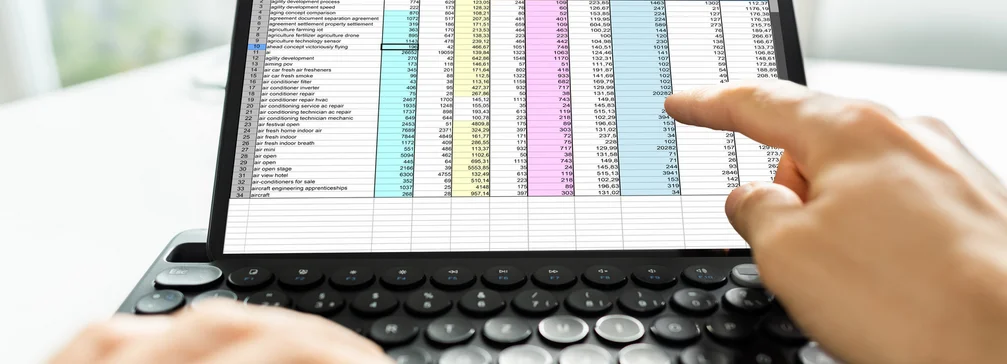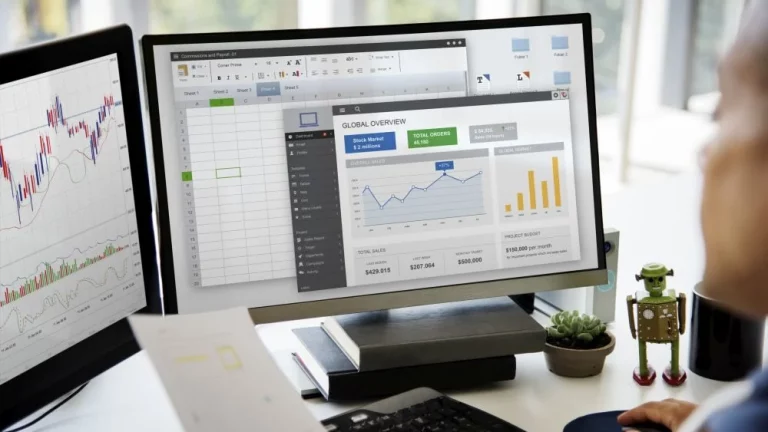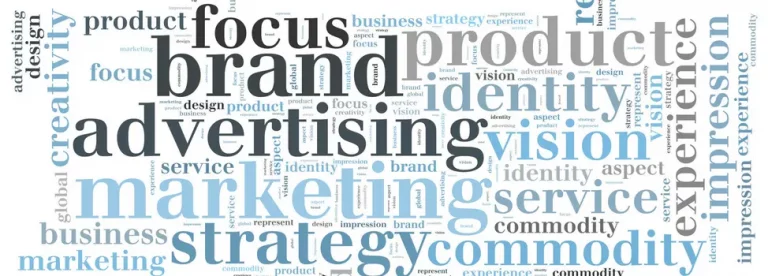Save time when encoding data into your spreadsheets! Excel has a feature called Flash Fill that automatically fills in data when it senses a pattern. For example, you can use Flash Fill to separate first and last names from a single column, or combine first and last names from two different columns. Excel fills everything in down to the last row automatically based on context!
For instance, let’s say column A has first names, column B has last names, and you want to fill column C with first and last names combined. If you establish a pattern by typing the full name in column C, Excel’s Flash Fill feature will fill in the rest for you based on the pattern you provide.
Here’s how to do it:
- Type a few examples to show a clear pattern.
- Select Data > Flash Fill and Excel automatically fills in your data.
Here’s another example:
You have 1 table with 4 columns, namely Full Name, First Name, Last Name, and Age respectively. You currently have just the Full Name column with data, and you need to fill the other two. See below:
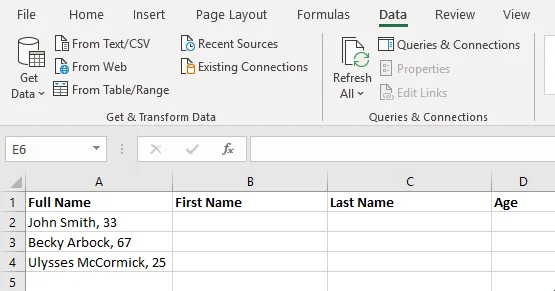
To activate Flash fill for this scenario, we type out a clear example for Excel to recognize. As such:
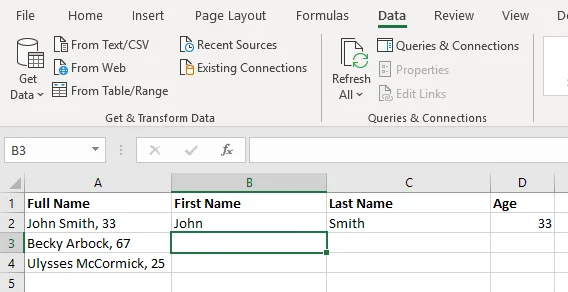
Under each example column, simply click the Flash Fill button, or press CTRL+E and let Excel work its magic!
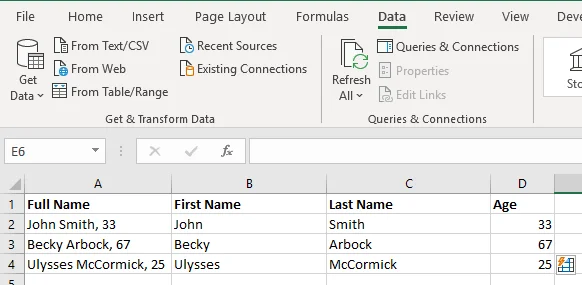
We hope this Excel tip is useful for your data encoding needs at the office! There are plenty more Excel hacks/tips we can explore in the future, so watch this space for more!
Looking for a customized solution to your Excel spreadsheet problems? We can help you automate repetitive spreadsheet functions and streamline your workflow! Contact us today!
This article was first published at Rightjob Solutions, under the title: Speed up your Excel encoding with Flash Fill!